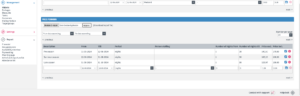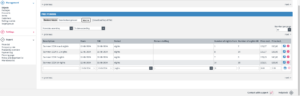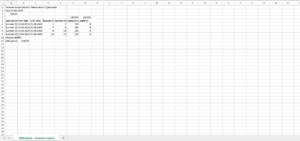After creating the free period, you can proceed to the ‘prices’ tab. On this page, you can enter rates under the ‘Free periods’ section (see image 1 as an example). Read the following explanation for support.
Title
Here you can add a description of the tariff period. For example, ‘low season + year’.
From/To
Here you can indicate the validity of the tariff.
Period
Here you can choose from the rental periods that have been created under the ‘periods’ tab. In the example in image 1, this is the ‘nights’ period.
Number of nights from/to
Here you can determine the number of nights that the visitor can book at the entered price. Below are a few scenarios:
Scenario 1: Working with a fixed price per season (see image 1 as an example). Different rates are used per season.
Scenario 2: Working with a tiered price (see image 2 as an example). In this example, rates are valid all year round, and the booker pays a lower price for a booking of 7 or 14 nights.
Price excl. Price input excluding VAT. This is automatically calculated based on the price including input.
Price incl. Price input including VAT.
Once the prices are entered, you can check them under the ‘review’ tab.
Entering Prices via Excel
To simplify your rate management, you can also use the Excel export/import function. Here’s how you can use it:
1. Choose ‘download input file.’
2. Open the input file with Excel.
3. Start entering data from row 6 (see image 3 as an example).
NOTE: Do not change rows 1 through 5.
- Once you have filled in the rates, save the file to your desktop.
- Go back to the ‘prices’ tab in 123boeken and choose ‘read in.’