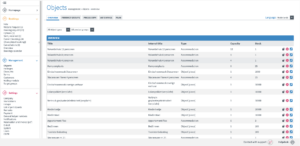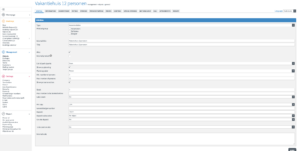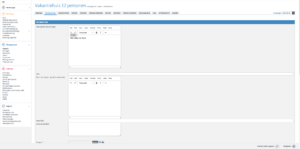Go to ‘management’ > ‘objects’ and click on ‘add’ (see image 1). In the subsequent screen, you can enter the basic details under the ‘general’ tab (see image 2). Follow the steps below for assistance:
1. Select which type of product you want to create:
– Accommodation: group accommodation, holiday home, apartment, bungalow, camping pitch, etc.
– Object per period: sailboat, motorboat, dinghy, sightseeing boat, etc. object – Object per piece: cleaning fee, administration fee, bed linen, life jacket, etc.
2. Enter the title of the product here. This will be visible on the booking page.
3. Check whether the product should be displayed on the planning page and select a color.
4. Enter the maximum and minimum capacity (number of people).
5. Indicate a stock (the number of times the product can be reserved, the number of this exact type).
6. Select a VAT rate and optionally fill in an General ledger code.
7. Optionally enter a deposit amount per object: one-time at booking per unit/object: per product (so for two products, the deposit amount is calculated twice)
8. Save the page.
After saving the basic details, go to the ‘information’ tab. Add a brief description of the product here and upload some photos (see image 3). This information will be visible on the booking page.
Make the product bookable online by entering booking periods and prices. You can set this up via the following articles:
Creating Booking Periods: click here
Entering Rates: click here