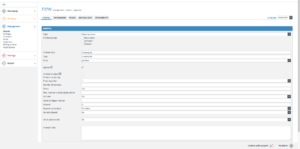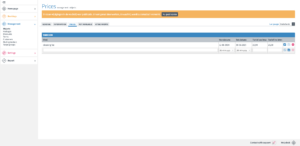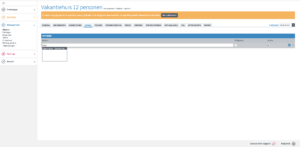During the booking process, it is possible to offer additional products (options). Go to ‘management > objects’ and click on ‘add’ (see image 1 as an example). Then, follow these steps:
1. Select ‘Type’: Object per piece.
2. Enter a title: This will be visible to the visitor.
3. Choose a pricing method:
– Per piece: The rate is calculated based on the number of reserved products.
– Per night: The rate is calculated based on the chosen number of nights.
– Per piece/per person: The rate is calculated based on the number of specified persons.
4. Enter capacity ‘1’ and specify the desired stock.
5. Select a VAT rate and optionally enter a ledger number for accounting.
6. Optionally enter a deposit amount: This can be calculated in the following ways:
– Per object: The deposit is calculated once (even if the object is reserved multiple times).
– Per piece/object: The deposit is calculated based on the number of reserved products.
Entering Rates
After saving the basic information, go to the ‘rates’ tab. On this page, you can enter prices as follows (see image 2 as an example):
1) Enter a description of the booking period under ‘rate.’ For example, the date range the rate applies to (2015-2025).
2)Select the ‘from/to’ date range in which the rate is valid.
3)Enter the rate including VAT and click on the diskette icon.
Adding Options to the Main Product
Go to the ‘extras’ tab under the relevant main product. Enter the name of the option in the input field and click on the diskette icon (see image 3 as an example). If it is a mandatory option, check ‘mandatory.’