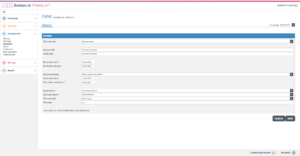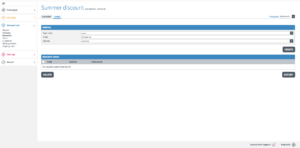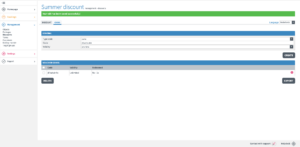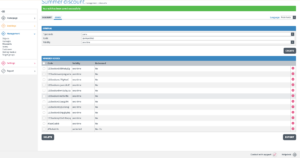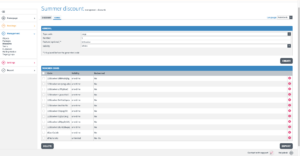In addition to last-minute and early booking discounts, you can also use discount codes. This is useful, for example, if you want to reward returning guests with a discount on their next reservation. Go to ‘management’ > ‘discounts’ and click on ‘add’. Read the following explanation for creating a discount code.
Discount Type
Select ‘discount code’ here.
Internal Title
This title is visible in your management interface and not to the visitor.
Public Title
This title is visible to the visitor of your website.
Rental Period From/To
This is the period during which the website visitor can book with a discount (start period).
Discount Method
This indicates when the visitor can redeem the discount code. This can be done in two ways:
1. Days before start: Specify how many days before the start of the rental period the website visitor can redeem the code (for example, 0 to 7 nights before the start).
2. Promotion period: Specify the exact ‘from/to’ dates during which the website visitor can redeem the code (for example, between June 1, 2023, and June 11, 2023).
Applicable To
After selecting the discount method, you can set the discount in three ways:
1. All Rental Products: Give a discount on all rental products, including mandatory and additional options. Specify whether the discount is in € or %, and enter the amount/percentage.
2. Selected Rental Products: Set a discount for one or more products. Choose ‘total selection’ if you want to give the same discount on all products, or choose ‘per component’ if you want to set different discounts per product. Specify whether the discount is in € or %, and enter the amount/percentage. See example 2 (most used).
3. Selected Rental Products and Periods: Set a discount per booking period for one or more rental products. Choose ‘total selection’ if you want to give the same discount on all products, or choose ‘per component’ if you want to set different discounts per product. Specify whether the discount is in € or %, and enter the amount/percentage.
Objects:
Once you have set the discount conditions, select the desired rental products and provide the discount in € or %.
Note! If you want to create a discount code that allows the booker to reserve a product for free (e.g., rent a boat for 1 day) and the relevant boat has a stock of 2 (or more), give the discount in euros and do not use 100% discount!
Note! You can only work with one type of discount or discount code at a time. Setting a discount and also using a discount code simultaneously is not possible.
Once you have saved the discount, an additional tab called ‘codes’ will appear at the top. Through this tab, you can create discount codes in the following ways (see image 1):
A single-use discount code (see image 2)
An unlimited-use discount code (see image 3)
A series of discount codes that can be used once each (see image 4)
A series of discount codes that can be used infinitely for each code (see image 5)