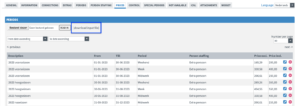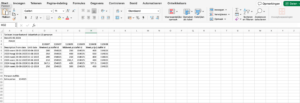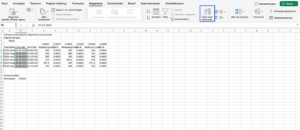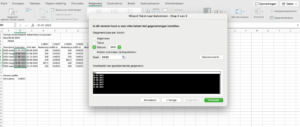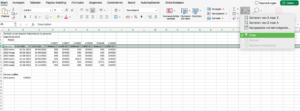After creating a fixed booking period, you can proceed under the ‘prices’ tab. On this page, you can enter rates under the ‘periods’ section (see image 1 as an example). Read the explanation below for support.
Description
Here you can add the description of the rate period. For example, ‘low season’.
From/Till
Here you can specify the validity of the rate. Note that this refers to an until-date and not inclusive of the end date.
Period
Here you can choose from the rental periods that were created under the ‘periods’ tab.
Price excl.
Price entry excluding VAT. This will be automatically calculated based on the inclusive price entry.
Price incl.
Price entry including VAT.
Once the prices have been entered, you can verify them under the ‘control’ tab.
Note! If you use both fixed and flexible periods, the system cannot prioritize one over the other. To prevent this, there should be no overlapping of fixed and flexible periods in the rates. For example, you might choose to use fixed periods during the high season and flexible periods during the low season.
Price entry via Excel
To simplify your rate management, you can also utilize the Excel export/import function. You can proceed as follows:
1. choose ‘download input file’ (see image 1)
2. open the input file with Excel
3. start entering data from row 6 (see image 2 as an example) NOTE! Do not modify rows 1 through 5
4. once you have filled in the file with prices, save it to your desktop.
5. go back to the ‘prices’ tab in 123boeken and select ‘bestand kiezen’. Then choose the correct file you just saved.
Handy tip: If you want to sort the columns with the ‘from/until date’, select the content under column B, go to the ‘data’ tab, and select ‘text to columns’ (see image 3a and 3b). Repeat this step with column C. Once you’ve completed these steps, you can set a filter on row 5 and sort it, for example, in ascending order (see image 4 and 5).